How to install and use Atomic Wallet
Published on 19 March 2022
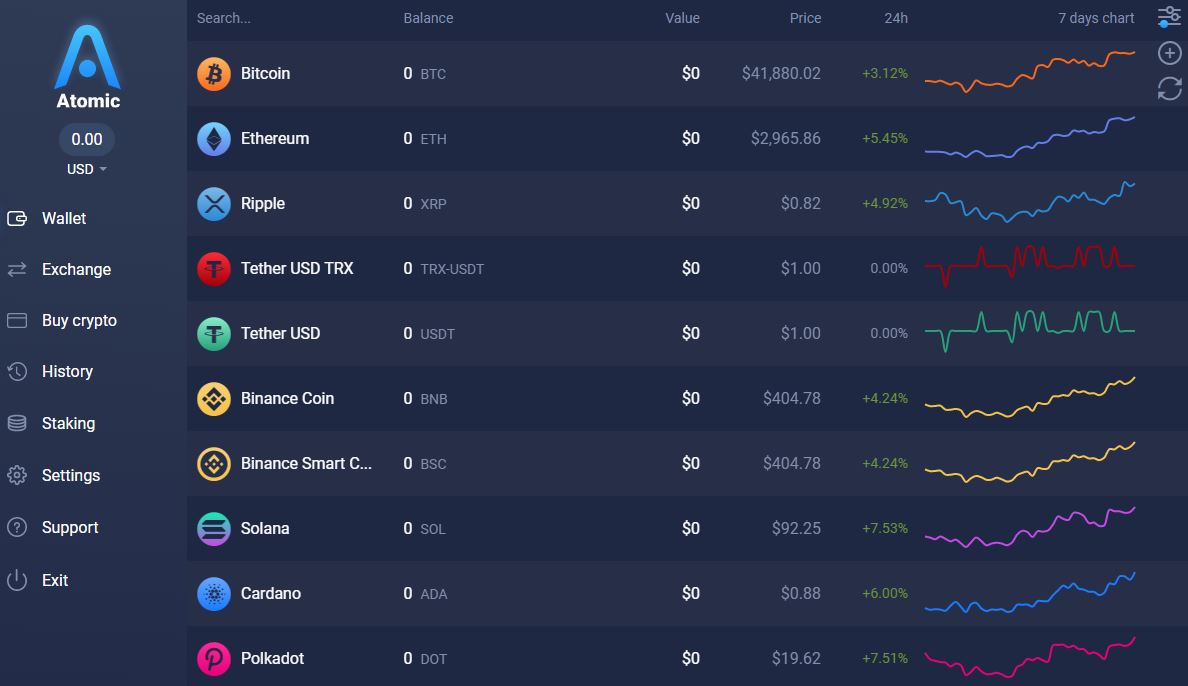
Atomic Wallet is one of the most popular, simple and intuitive wallets in the crypto world.
With a clear interface and well defined functions, it is a very easy to use tool for both beginners and more advanced users.
Its functions allow dozens of coins and the possibility of staking a series of large cap coins.
The wallet also allows to buy crypto assets with fiat currency and make swaps. However, these functions may mean for the user the payment of commissions that will have to be evaluated in each case if it is convenient or not.
One of the great advantages of Atomic Wallet is the possibility of being installed on both Desktop and Mobile devices and operating simultaneously on both versions without problems.
Atomic is a wallet that will give you a seed phrase that we must keep in a safe place like other warm wallets.
You must remember that once we install it on our device, be it Mobile or Desktop, our seed phrase will be stored on the device and we will be able to operate with a password that we will create at the time of installation.
Installing Atomic Wallet on a Mobile device
From the site https://atomicwallet.io it is possible to find the links to download
the wallet for different operating systems and devices. In the case of mobile devices, we will find the possibility of downloading the Android version from the Play Store or the version from the Apple store
We will also find an APK version of Android to install it manually, although this option is only recommended for advanced users who want specific customization.
Once the download has been requested, we will start the wallet on the mobile device and it will offer you two options:
-Create New Wallet
-Restore from Atomic Wallet backup
Restore Atomic Wallet
If you choose to restore Atomic Wallet from an existing one, the screen will ask us to “Type 12-word Backup Phrase”. It will also give the option to turn on a QR code reader to more easily read and reinstall a previously generated code. Then, we will press the RESTORE button and the wallet will recover the corresponding information.
Create New Atomic Wallet
If we choose to create a new wallet, it will ask us to create a password and confirm it. This password will be used to access the wallet once it is installed and to sign future transactions.
Once the password is defined, the next screen will show us the QR code that will be used to recover the wallet in the future and the corresponding 12-word phrase.
Despite having the Copy option to make a digital backup, it is always advisable to save these words in a safe place.
Our new wallet will now be installed and ready to be used!
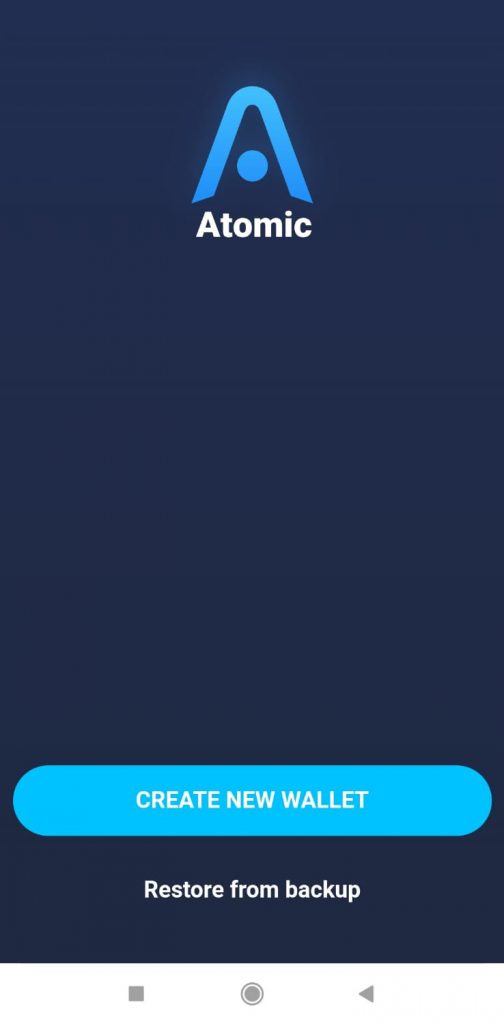
Select assets
At the beginning we will find a long list of available assets.
Each asset will be identified by its logo and identification. You will also see its price in US dollars and the percentage variation during the last 24 hours.
It will also show how many currencies we have of each asset, and its corresponding price at the current time in US dollars.
Entering each particular asset, you can also see a graph with the evolution of the price and the SEND and RECEIVE buttons that we will detail later.
If we prefer to have a reduced view of the number of assets available, we can select only those that are of interest to us.
To do this, we will click on the icon located in the upper left corner. There we will find a field to search for a specific asset and the list of all currencies with an individual switch to set their visibility.
We can also use the Hide All / Show All button to execute this action simultaneously.
It will also allow us to organize the visible assets High to Low or Low to High. You will always have to press the APPLY button for the filters to be executed.
At the top of the main screen we can see the total amount of assets that we have in the portfolio. This amount will be shown in USD, although it will also be possible to show it in its equivalent in BTC or other fiat currencies.
More settings
In the upper right corner, we will find a wheel that will allow us to access additional configuration tools:
BUY AWC
It allows to buy the AWC token which is the native Atomic token. We can pay with assets that we have available in the wallet.
MEMBERSHIP
It allows us to view our level of loyalty with the AWC token between the Blue, Silver, Gold and Platinum categories. These levels allow you to obtain cashback for commissions on the purchase and sale of assets.
WALLET CONNECT
Activate QR code reading
LOCAL CURRENCY
Allows you to select the currency in which the asset price will be displayed.
ADD TOKEN
Allows adding erc20 tokens that are not listed by default in the wallet. They can be added automatically when sending the asset to the ERC20 wallet address, or add the contract manually.
NOTIFICATIONS
Allows you to receive push notifications of incoming transactions, news and promotions
SECURITY
From here you can retrieve the 12 general words of the wallet and its QR code. The private keys of each of the coins in particular can also be recovered.
To access this menu it will be necessary to provide the wallet access password.
There is also an option to change the password and to set Fingerprint and Face ID if supported by the device.
SUPPORT
It will allow us to access Atomic’s support channels, social networks and other links of the wallet.
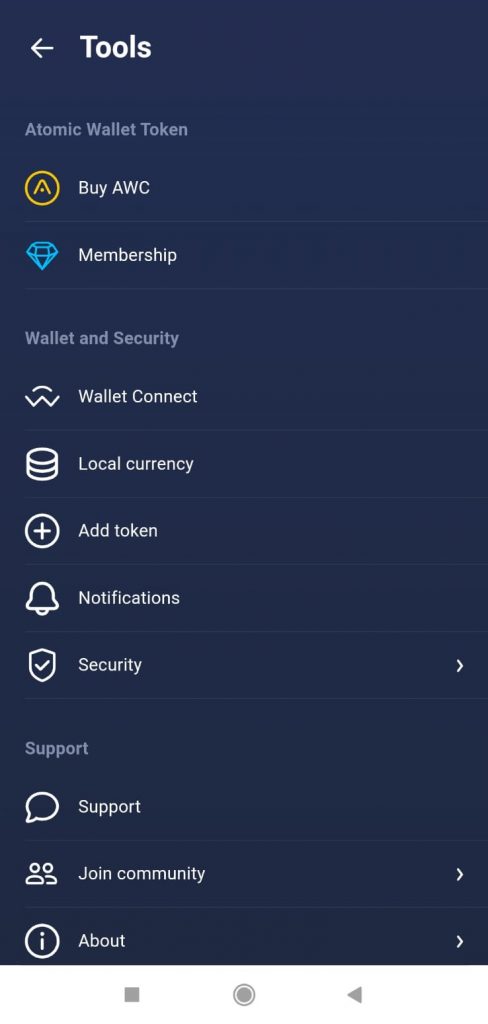
The multiplying power of staking
The Atomic Wallet will allow us to easily stake from its interface. The creation of new assets whose blockchains operate under Proof of Stake (PoS) has allowed the holders of these currencies to delegate them to obtain profitability over time.
Although this operation can be carried out with decentralized wallets for each of the projects, Atomic gives us the possibility of delegating different assets from a single wallet and controlling their evolution from an integrated interface.
In the lower right corner we will find an icon called Staking. Entering there Atomic will show us a dozen coins enabled for staking.
The AWC native currency itself is the one that already offers the highest return with an average return of 23% per year.
Other coins also pay double-digit returns: ZIL pays 14%, BAND 13%, ATOM 10%, or ICX 10%.
Returns of 5% per year are also obtained in ADA, 7% in XTZ, 5% in KMD, 5% in TRX and 7% in SOL.
Other coins like VET and ALGO are possible to stake although with lower return rates.
It is important to know that these returns are estimated and can change over time.
Although the operational process for staking in the wallet is very similar for all coins, the execution times of the process, payment of rewards and unstaking times are usually different according to each coin.
In the Staking process it will also be possible to choose the validator node in which we delegate our assets. These options will change depending on the chosen asset. Atomic will offer us its own validators to delegate our assets.
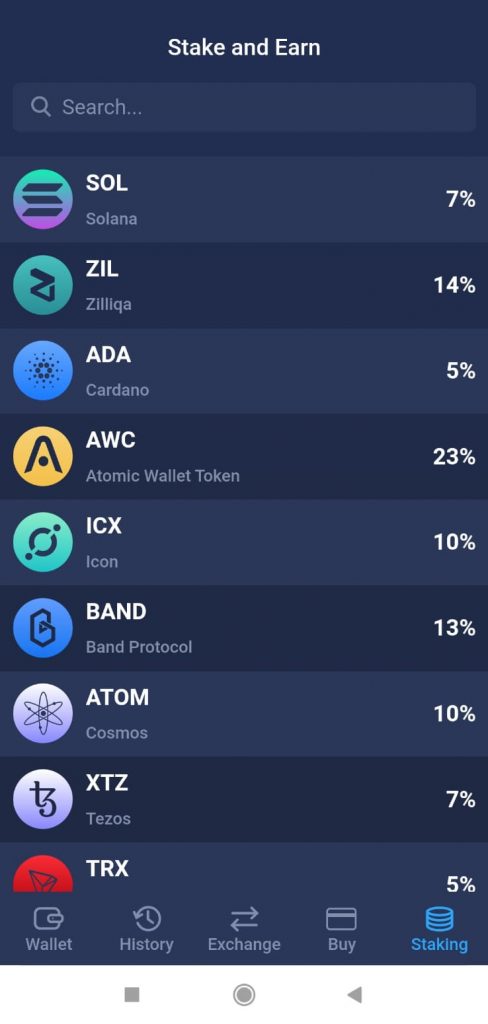
Buy assets from the wallet
If you still do not have assets in the wallet, Atomic will allow you to buy them directly from its interface.
It is important to know that the operation will have a 5% fee with a minimum of 10 USD. These commissions will be displayed within the conversion price.
The transaction will be executed by Simplex, and will be paid with Visa or Mastercard.
It is important to review the final cost of the transaction. The prices and commissions of this type of purchases are usually more expensive than the most important exchanges. Therefore, it is always convenient to check and compare to make a good purchase decision.
Swaps with just a few clicks
At the bottom, we will find the Exchange icon. Here we can exchange assets already available in our wallet balances.
These trades may also have less convenient pricing than the big exchanges and commissions that need to be paid.
However, its simplicity and speed make some people choose this feature regularly.
Send and receive
To SEND AND RECEIVE assets it will be as simple as choosing the desired currency, and choosing the corresponding option. To receive, a Qr code will be displayed and the corresponding address will be displayed.
To send, you can copy the destination wallet address or scan the QR code.
Before sending the assets, the transaction must be signed with our password.
Desktop version
As well as detailing all the functionalities of the Mobile version, Atomic Wallet offers us the possibility of downloading the Desktop version. It is currently available for Windows, Mac and for different Linux distributions such as Ubuntu, Debian or Fedora.
During the installation process, you will be asked to select between creating a new wallet or restoring an existing one. You can choose any, including one that we have already activated on our mobile device and use it simultaneously.
For this it will be necessary to type the same 12 words as our existing wallet. You will also have to choose a password that can be the same or different from the one we used in the other installation.
The operating process will offer the same options as the Mobile version, although with icons and menus distributed in a different way.
Published on 19 March 2022