How to install Unisat Wallet for ordinals as a Chrome extension
Published on 15 July 2023
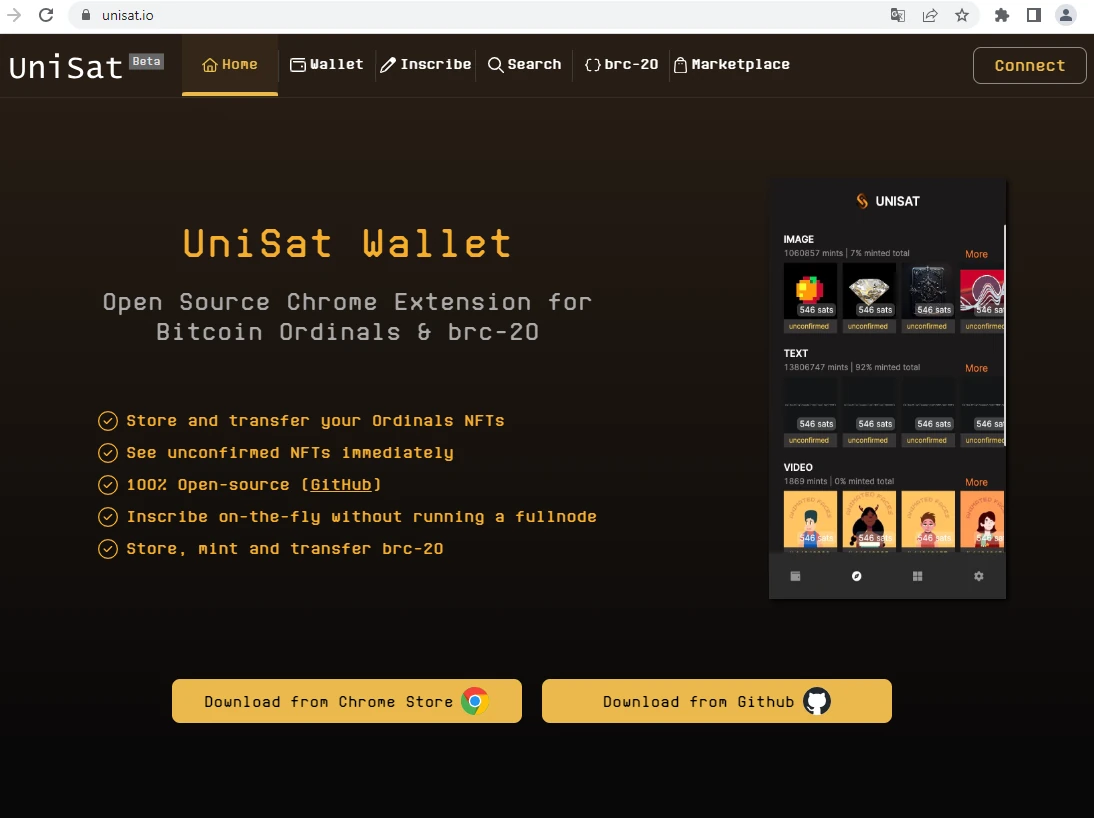
The appearance of the theory of ordinals has caused a new revolution in the cryptocurrency ecosystem. Unlike several known innovations in recent years, this time the Bitcoin network itself is the protagonist.
With this new development, it will be possible to take advantage of already mined Bitcoin blocks and future blocks to associate information that expands the horizon of Bitcoin possibilities.
The new development allows NFTs, domains, new tokens, and other objects to be associated with the Bitcoin blockchain. Although these characteristics were already known in different Proof of Stake blockchains, we are faced with the novelty in that it is possible to do it on Bitcoin, based on the theory of ordinals.
WHAT ARE ORDINALS
Ordinals are a way of assigning numbers to objects or sets to express their position or order. Ordinals are used in set theory and number theory.
In general terms, ordinals are used to represent the notion of “first”, “second”, “third”, etc., in the context of a sequence or ordered set.
With this simple and old definition, Casey Rodamor began working to apply this theory to Bitcoin and assign a creation order to each of the satoshies that make up a Bitcoin unit.
This theory does not modify the code or the essence of Bitcoin, but rather it is a way of ordering satoshies according to a convention created by the developer of this theory of ordinals and that users can accept or reject.
HOW TO INSTALL UNISAT WALLET
One of the most developed wallets today is called “Unisat Wallet” which can be installed as a Chrome browser extension.
According to its developers, it is designed to provide a secure and convenient way to store, send and receive Bitcoins and Ordinals on the Bitcoin blockchain. As a non-custodial wallet, UniSat Wallet allows only users to access their funds through the generation of a 12-word keyphrase and a working password. In this sense, you require a process similar to the installation of a Metamask Wallet, widely used in other blockchains.
1. Download the unisat wallet extension
The first step is to enter Chrome (or similar browser) and search for Unisat Wallet in the Web Store.
The direct link can be found on the official Unisat Wallet site.
Once installed, the extension must be executed
2. Create a new wallet
The extension will give the choice to Create a New Wallet or Restore an already created Wallet. If it is the first time and you still do not have a 12-word phrase, you must choose the option to create a new wallet.
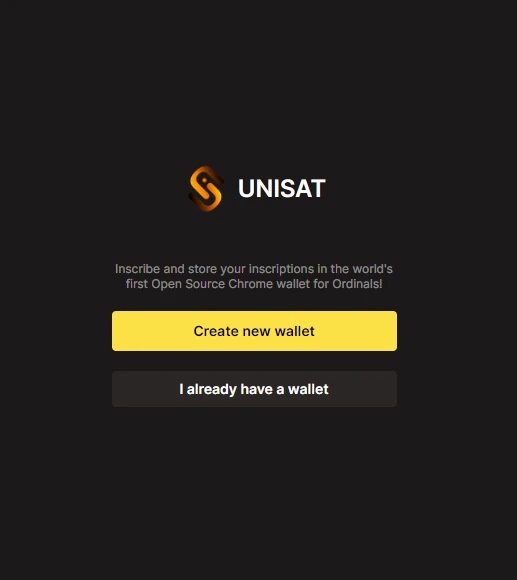
3. Create a local password for Unisat wallet
The next step will be to create a password to access the wallet. This password will only be saved in the installation and will allow access to the extension locally.
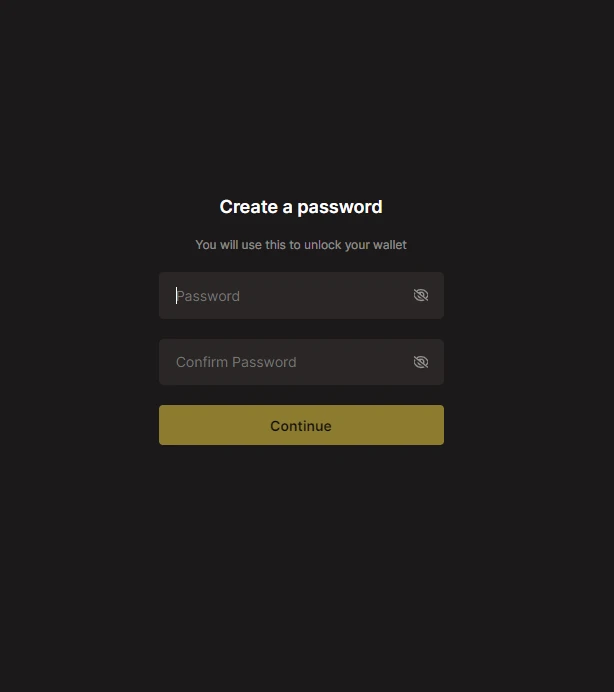
4. Copy de 12 word keyphrase for Unisat Wallet
Next, the 12 words of the recovery phrase will be revealed. The 12 words must be stored securely, preferably on paper, as this will be the only way to access the wallet in the future.
You have to pay attention to the order of the words since they are displayed in two columns in an order that can confuse.
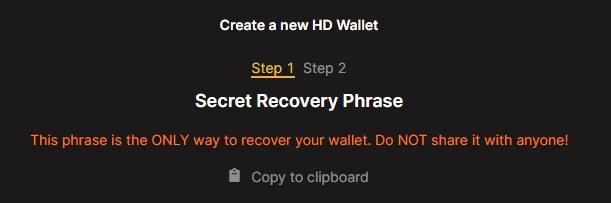
5. Choose de appropriate Bitcoin type of address for the wallet
The installation process will ask what type of address you want to use in the wallet. If you are not very familiar with the type of addresses that Bitcoin has, it is more advisable to choose the first option called “Native Segwit”. This type of address is easily recognizable by starting with the characters bc1…
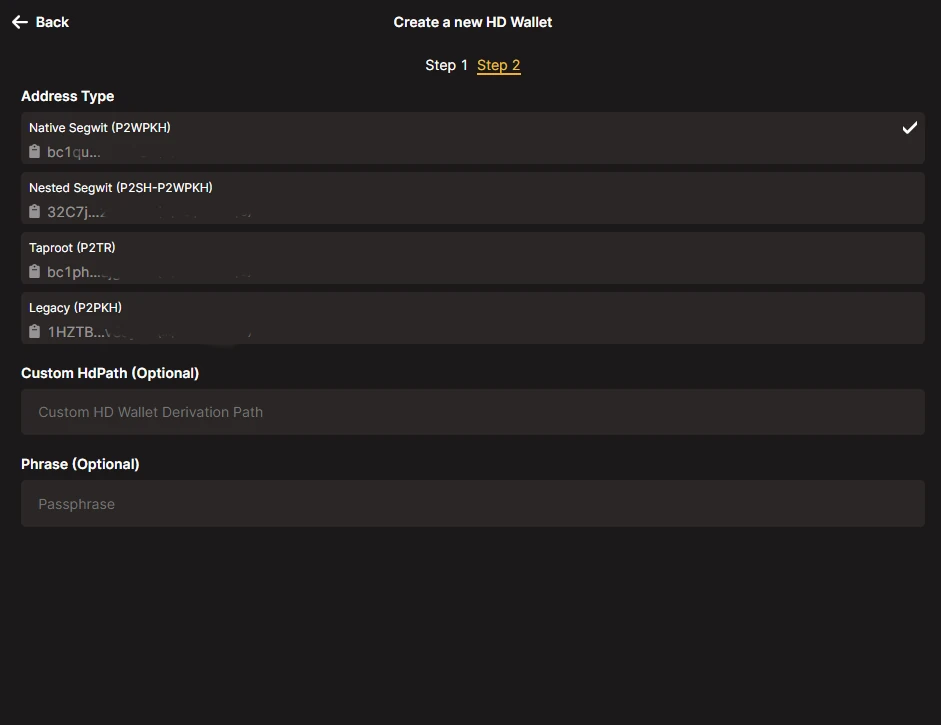
How to connect the wallet to the Unisat site
To take advantage of the different functions of interacting with ordinals, it will be necessary to connect the wallet to the Unisat site, where you can discover a universe of functions.
To do this you must enter the official site of Unisat Wallet. At the top right, you will find the Connect button.
This will allow the site to connect to the wallet installed in the extension.
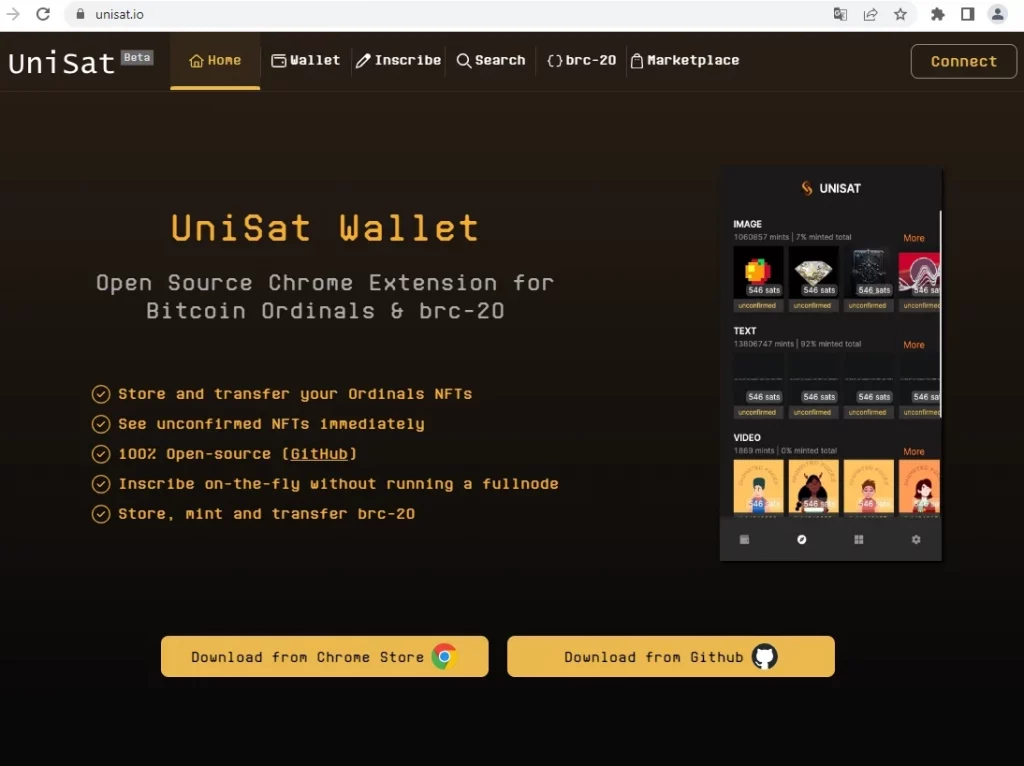
Published on 15 July 2023