How to send Bitcoin from Binance to Unisat Ordinals Wallet
Published on 20 July 2023
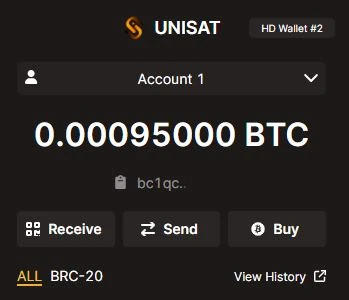
The new operating functionalities with Bitcoin Ordinals have opened up tremendous opportunities with different recently created tools that promise strong adoption in the crypto world.
If you have not yet configured your new wallet to operate with Bitcoin Ordinals, it may be a good time to do so. Among these wallets is the Unisat Wallet which operates as a browser extension and Ordinals Wallet which can work within the browser or connected to the Unisat extension.
How to send btc to Unisat Wallet
If you already have your wallet set up, you will wonder how to send your Bitcoins from a centralized exchange to your new self-custody wallet prepared for ordinals.
Sending Satoshis or Bitcoins from Binance to Unisat Ordinals Wallet
For this example, we will take the centralized exchange Binance. First of all, you need to make sure that your Satoshies are available to be transferred. They cannot be invested in the tools or blocked with sales orders not yet executed.
If your Bitcoins (or Satoshis) are available, you only have to follow a few steps.
Copy your destination address
Enter the new Unisat Wallet. You will see that your balance is 0.0000000 BTC because you have not deposited funds into it yet.
Below the balance, you will see the Bitcoin Address of your wallet.
You can click on it, to copy it to the clipboard. You will see a green alert sign in the wallet that will tell you “Copied”.
Make sure that when you create your wallet in Unisat it is of the “segwit” type.
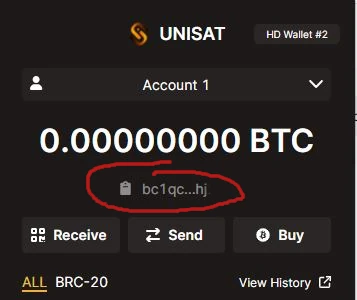
Check your balance in Binance
Now you must enter your Binance account and search for the funds to send. You can send funds available in the Spot Wallet or in the Funding Wallet. The important thing is that you have them available to be sent.
Withdraw the funds
Find your Bitcoin balance and press the Withdraw button.
Now is the time to tell Binance your destination wallet and the amount you want to send. Binance will allow you a minimum of 0.00400000 bitcoin.
Check the coin
You must check that the coin to be sent is Bitcoin. You will see this in the first field.
Paste the destination address
In the second field, you will need to paste your Bitcoin address that you previously copied from your Unisat Wallet. Check with your own eyes for the characters to make sure you are copying the correct address.
Select Bitcoin Network
In the third field called “Network”, Binance will detect that the segwit address you have copied belongs to the Bitcoin Network. You will see the selected BTC Bitcoin network.
Define the amount to be sent
In the fourth field, you must type the amount you want to send. You can send 0.0004000 bitcoin minimum.
Then you must indicate if you have the funds in the Spot Wallet or in the Funding Wallet.
Finally, Binance will inform you of the network fee that it will charge for the withdrawal of funds. The amount of this commission may vary depending on network congestion and the conditions set by Binance for the withdrawal of funds.
At the time of writing this article, the withdrawal amount is 0.00005 bitcoin.
That network fee will be deducted from the amount you send.
For example. If you send 0.00040000 bitcoin, you will receive 0.0003500 bitcoin in your Unisat wallet.
To complete te transaction you must press “Withdraw” button.
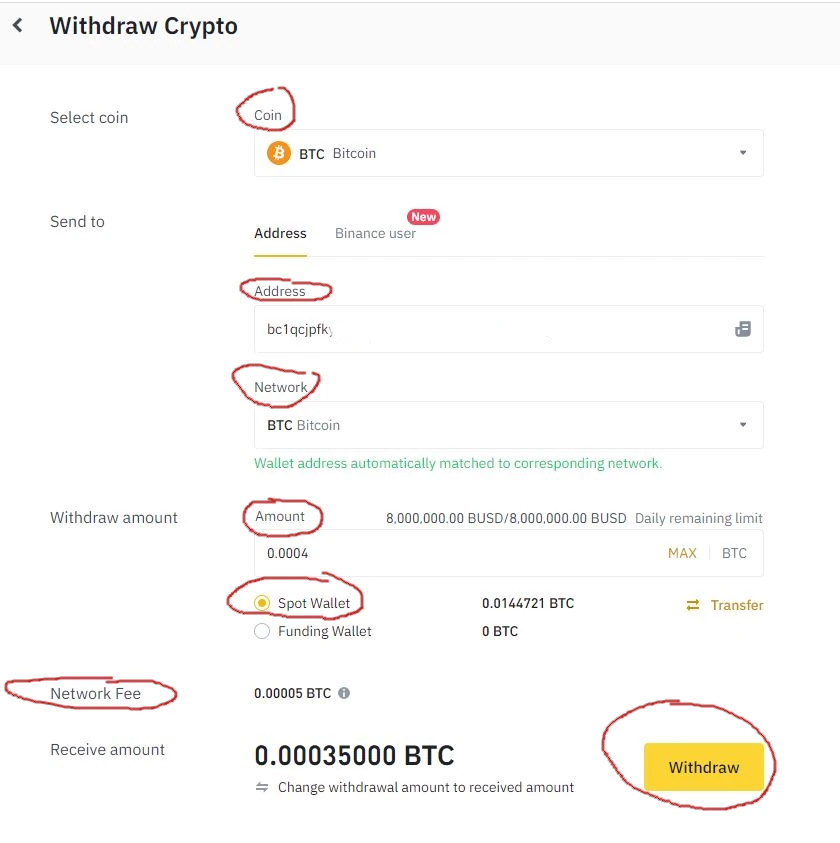
Waiting for the confirmation of the transaction
Sending funds from Binance to the destination wallet will depend on how long it takes for Binance to process the transaction and how long it takes for the Bitcoin network to confirm the transactions.
Depending on the existing congestion in the Bitcoin network, it may take more or less time to be completed.
On certain occasions, we will be able to see our new balance in a matter of minutes in the Unisat wallet, and ready to be used in transactions. Binance will show the status of the trasaction.
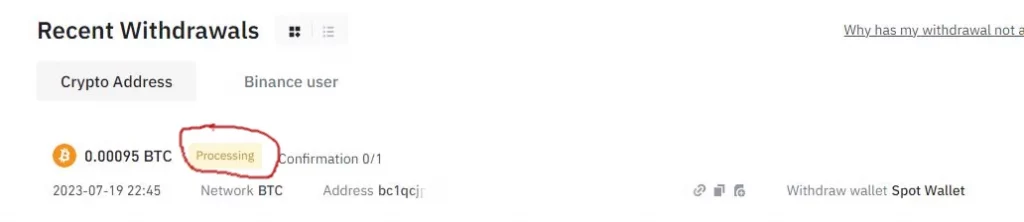
If you need to receive the balance in other wallets such as Ordinals Wallet, it is likely that after a few minutes, the transaction will appear as “Incoming” but it is not yet updated in the balance of the wallet. In that case, you will need to wait for the Bitcoin Network to complete more confirmations for the new balance to become available.
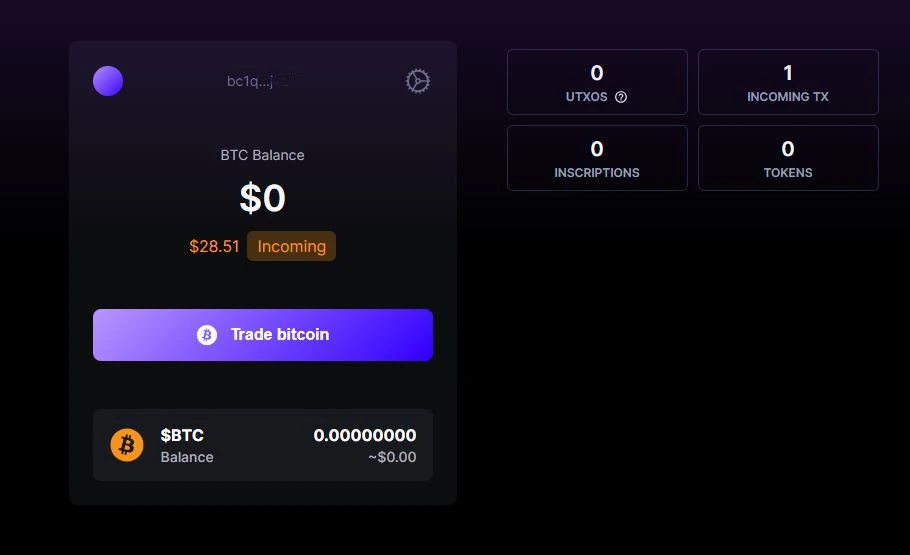
Checking network confirmations
A good alternative to determine if the network transactions have been completed is to enter Mempool and copy the destination address. There you can see the balance of the wallet and the status of transaction confirmations.
Using the funds
Once the funds are in your Unisat Wallet, you can start operating with the Unisat site to register domains, interact on the marketplace, mint brc-20 tokens and more.
You can also connect your Unisat extension to trade with Ordinals Wallet and buy or sell NFTs, Bitcoin Bitmaps, domains and more.
Published on 20 July 2023