polkadot js extension: the mysterious and powerful wallet
Published on 26 February 2022
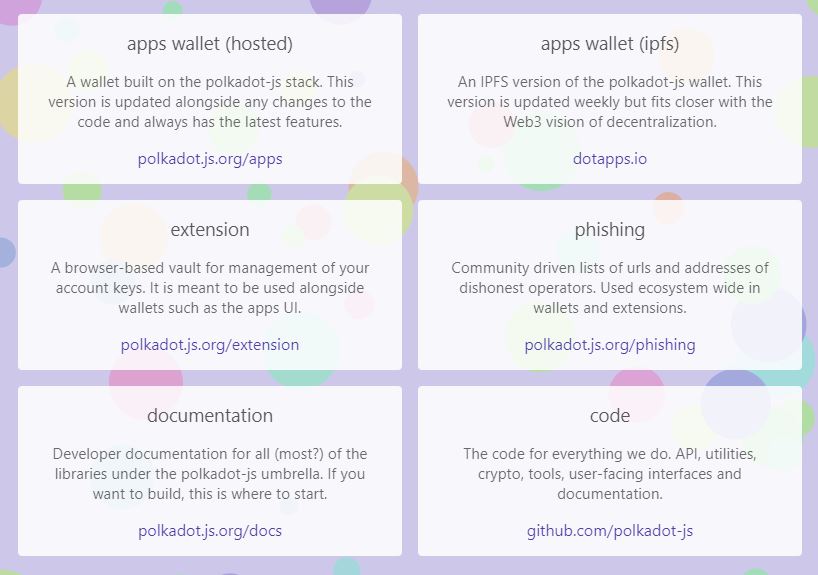
Since the appearance of Polkadot, the ecosystem has not stopped growing and has been adding powerful tools, many of them unknown to most crypto enthusiasts.
While these tools are firmly used by specialist investors, they are not yet popular. There is a Polkadot js extension very helpfull.
Keeping DOT, KSM or new coins that make up the ecosystem outside of exchanges can become a difficult solution to understand and that is why there are those who prefer to keep them within centralized solutions.
Polkadot js extension, apps and wallet
The address https://polkadot.js.org/ will open the door to this unknown world: there is the starting point for the powerful tools of the Polkadot family.
Among the options there are two items that will become initials to get into this new world.
The first one is apps wallet (hosted), this link will take us to a web application where you can manage the wallets of the different currencies of the PolkaDot or Kusama relay chain, and of the parachains. From there you can also perform actions such as sending or receiving coins, stacking and much more
The second is a browser extension. The only function of this extension is to manage the accounts of the application and sign the transactions, but it will not allow us to perform wallet actions such as checking balances or sending or receiving funds.
Many wonder if it is necessary to have the extension installed to operate with the app. The answer is NO, but many specialists indicate that it is highly recommended to use it for reasons of practicality and security.
Navigating the app
Upon entering https://polkadot.js.org/apps we will be redirected to a browser where we can see the evolution of block production, recent events and much more.
We will also find a menu where we can switch between the different parachains.
Until now, we don’t have any account of our own and we are only accessing information that for some will be valuable and for others irrelevant.
The interface is not the friendliest, nor is it the best visual design. We agree, but its functionality is according to the needs and once we are familiar with it, we will be able to operate safely and intuitively.
To create a wallet, we can go to the “Account” menu. Here we will find the first warning that it is preferable to operate with an extension. If despite everything we decide to continue without the extension, we can go to “Add Account”.
Here we will receive our 12 seeds words and after copying them on paper and accepting the terms and conditions, we can go to next. Here it will ask us for a friendly description name and a password to sign the transactions.
When advancing, it will show us a confirmation screen and it will give us a backup file that we can save for future access from another browser.
Our new wallet is already created, we will be able to consult the address to receive the first funds.
If we wish, we can attach more Polkadot wallets or switch to other chains, and create Kusama wallets or the available parachains.
Creating an extension in the browser
This option is the most recommended according to the developers, not only will it allow us more security when operating with the app, but it will also give us more practicality to open accounts and operate with the different chains.
From our navigation starting point, the URL https://polkadot.js.org we will go to the second option. There we will find the link to download the Polkados js extension according to the browser we use.
Once the extension is enabled, an identification icon will appear in the upper right part of the browser, where the available extensions are shown.
Touching the icon will display a warning and ask for permission for the extension to interact with the polkadot web application.
Here we have the option to create a new wallet or import an already created wallet with our seed words.
If we go to https://polkadot.js.org/apps we will have the same interface that we had without having used the extension, but we will find a difference: in the “Keypair type” column it will not say “injected” unlike “sr25519” which showed previously.
This means that the signing of the application operations will be done exclusively from the extension. This is the way recommended by the developers.
We have come this far by carrying out a series of steps that may seem unknown, but once carried out, we will feel that the operation is not as difficult as it seems. We will discover that it has some differences with wallets like Metamask, but this does not mean giving up on our learning.
In summary, the best option will be to install the extension in the browser and create our account with the seed words with it.
This extension will be in charge of enabling and signing all our activities on the app page.
With the app we will be able to execute many things, which we will analyze in future publications.
Published on 26 February 2022